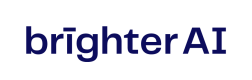Orchestration: Running as systemd service
This guide explains how to set up Redact Enterprise as a systemd service, enabling the software to start automatically when the device boots. Using systemd ensures consistent orchestration and simplifies management of the Redact service lifecycle.
In this guide, you will learn:
- What the systemd service does and how it benefits Redact Enterprise
- How to install and uninstall the Redact Enterprise systemd service
- How to start, stop, and manage the service lifecycle
- How to monitor service status and view logs for troubleshooting
How to install and use the Redect Enterprise Service
- Install the Service
- Run the install.sh script and provide an installation directory:
sudo ./install.sh /etc/redact - This creates the redact directory under /etc and installs the systemd service.\
- Run the install.sh script and provide an installation directory:
- Uninstall the Service
- To remove the service, use the uninstall.sh script with the same installation directory:
sudo ./uninstall.sh /etc/redact - Uninstalling the service stops it, which may take up to a minute.\
- To remove the service, use the uninstall.sh script with the same installation directory:
- Start and Stop the Service
- Once installed, you can start or stop the service with the following commands:
- Start the Service:
sudo systemctl start redact.service
Note: Starting for the first time may take a few minutes as Docker images are downloaded. - Stop the Service:
`sudo systemctl stop redact.service\
- Start the Service:
- Once installed, you can start or stop the service with the following commands:
- Enable the Service on System Boot
- To configure systemd to automatically start Redact Enterprise at boot
sudo systemctl enable redact.service - Note: During reboots, all ongoing processing and temporary data will be lost.\
- To configure systemd to automatically start Redact Enterprise at boot
- Disable the Service
- To prevent systemd from starting the service on boot:
sudo systemctl disable redact.service - The service will remain active until stopped manually:
sudo systemctl stop redact.service\
- To prevent systemd from starting the service on boot:
- Check Service Status
- Check if the service is enabled:
sudo systemctl is-enabled redact.service - View the current status and health of the service:
sudo systemctl status redact.service\
- Check if the service is enabled:
- View Logs
- Retrieve service logs to monitor operations or debug issues:
journalctl -u redact.service - For further insights into running Docker containers, use:
docker ps - Focus on the redact and redact-gpu containers for detailed status and logs.
- Retrieve service logs to monitor operations or debug issues:
Troubleshooting
If you encounter any issues during the installation or setup, please reach out to our team. We’ll assist you during the onboarding call to ensure a smooth deployment.
Updated 4 months ago