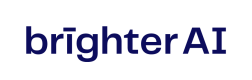Running Redact Enterprise Onpremise
Start an instance of brighter Redact Enterprise.
Running brighter Redact Enterprise
Start an instance of brighter Redact Enterprise, consisting of three redact containers which are managed by docker-compose. The code for running Redact Enterprise lives on our public GitHub repository. To verify the used setup, please have a look at the system requirements.
brighter Redact Enterprise
brighter Redact Enterprise is an ecosystem comprising three containers. The three containers - redact, redact-gpu and redact-utils are described in the architecture below.
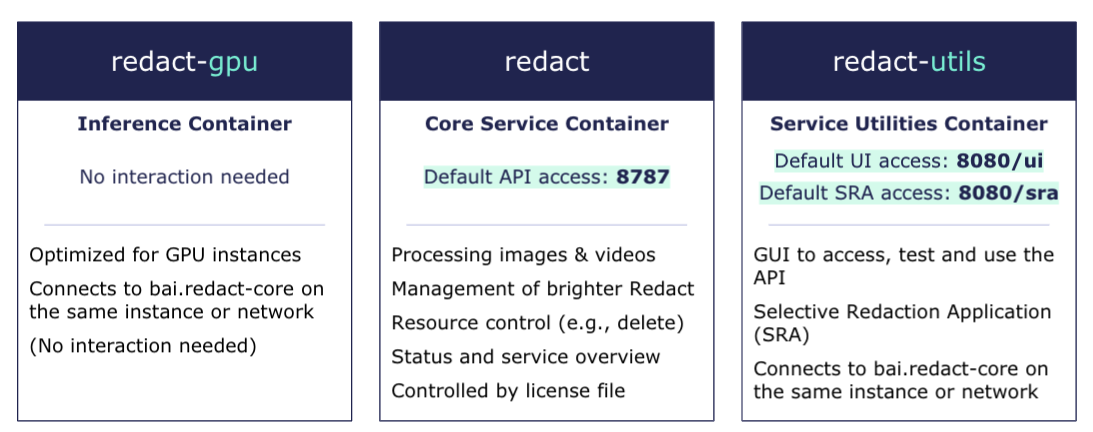
Running brighter Redact services
Prerequisites
Log in to the brighter AI docker registry with your credentials:
docker login docker.brighter.ai -u enterprise -p <api-key>
Make sure you have access to your redact license file. For this guide, we'll assume that it's stored in this project and named ./license.bal
| Usage-based licenses | If you're using a usage-based license you must have an active internet connection at all times or run the Redact-License-Server! |
|---|
Starting brighter Redact Enterprise
-
(optional) Change the default configuration as described below
-
Start redact in default configuration by running:
./start_redact.sh -
Start anonymizing using the ui (
http\://$HOSTIP:8080/ui), sra (http\://$HOSTIP:8080/sra), or the flassger interface(http\://$HOSTIP:8787). -
Redact can be shut down with the following script:
./stop_redact.sh
IMPORTANT: The scripts require to run docker compose under the command docker compose. That is compose v2 and the compose plugin for docker. In compose v1 one needed to run docker-compose. More.
Configuration
The configuration of the docker-compose setup can be changed within the docker-compose.env file.
Redact Docker Images
REDACT_IMAGE=...
REDACT_GPU_IMAGE=...
REDACT_UTILS_IMAGE=...
GPU Optimized Images
The following GPU-specific containers exist, and can be used only with the specified GPU type for speed improvements:
| Standard Image | T4 Optimized Image | A100 Optimized Image | 2080TI Optimized Image | ||
|---|---|---|---|---|---|
| redact-gpu:3.1.0 | redact-gpu:3.1.0-T4 | redact-gpu:3.1.0-A100 | redact-gpu:3.1.0-2080ti | ||
| redact-gpu:3.0.0 | redact-gpu:3.0.0-T4 | redact-gpu:3.0.0-A100 | redact-gpu:3.0.0-2080ti | ||
| redact-gpu:2.8.0 | redact-gpu:2.8.0-T4 | redact-gpu:2.8.0-A100 | redact-gpu:2.8.0-2080ti | ||
| redact-gpu:2.7.0 | redact-gpu:2.7.0-T4 | redact-gpu:2.7.0-A100 | redact-gpu:2.7.0-2080ti | ||
| redact-gpu:2.6.1 | redact-gpu:2.6.1-T4 | redact-gpu:2.6.1-A100 | redact-gpu:2.6.1-2080ti | ||
| redact-gpu:2.6.0 | redact-gpu:2.6.0-T4 | redact-gpu:2.6.0-A100 | redact-gpu:2.6.0-2080ti | ||
| redact-gpu:2.5.1 | redact-gpu:2.5.1-T4 | redact-gpu:2.5.1-A100 | redact-gpu:2.5.1-2080ti | ||
| redact-gpu:2.5.0 | redact-gpu:2.5.0-T4 | redact-gpu:2.5.0-A100 | redact-gpu:2.5.0-2080ti | ||
| redact-gpu:2.4.0 | redact-gpu:2.4.0-optimized-T4 | redact-gpu:2.4.0-optimized-A100 | |||
| redact-gpu:2.3.1 | redact-gpu:2.3.1-trt-T4 |
This applys to the REDACT_GPU_IMAGE located in docker-compose.env
Ports
REDACT_API_PORT=...
REDACT_UI_PORT=...
REDACT_LICENSE_FILE
The location and name of the local redact license file can be changed with the following environment variable:
REDACT_LICENSE_FILE=...
GPU_IDS
Simply change the GPU_IDS variable to select your desired GPUs.
E.g.:
GPU_IDS=0,1,2for GPUs with IDs 0, 1 and 2GPU_IDS=allfor all GPUs.
See here for more information.
Disabling Features
Disabling features can be used to reduce memory consumption and lowering the idle load.
DISABLE_FACES={true | false}
DISABLE_LICENSE_PLATES={true | false}
DISABLE_PERSONS={true | false}
DISABLE_BLUR={true | false}
DISABLE_EXTRACT={true | false}
DISABLE_DNAT={true | false}
Retrieving Error Logs
If there are any issues with processing files, the error logs of all micro-services can be downloaded and sent to Brighter AI for further investigation.
To download the error logs, run ./download_logs.sh and send the output zip file (redact_logs.zip) to Brighter AI
Installing as a Service
To install Redact Enterprise as a systemd service, use the ./install.sh script and supply an installation directory. For example, sudo ./install.sh /etc/redact will create the redact directory under /etc and install the systemd service. To uninstall, run sudo ./uninstall.sh /etc/redact using the same directory as an argument that was used during installation. Uninstalling the service also stops the service, which can take up to a minute.
After installing the service, the start_redact.sh and stop_redact.sh scripts should no longer be needed.
After running the installation script, the service can be started with sudo systemctl start redact.service and stopped with sudo systemctl stop redact.service. Starting the service for the first time may take a few minutes, since the docker images may need to be downloaded.
To allow systemd to manage the service, run sudo systemctl enable redact.service. This will tell systemd to start the service if the machine which it is running on is rebooted. During restarts, all processing and processed data will be lost.
The service can be disabled using sudo systemctl disable redact.service. This will tell systemd not to manage the service anymore, but will not stop the service. sudo systemctl stop redact.service will still need to be run to stop the service. Whether or not the service is enabled can be checked with sudo systemctl is-enabled redact.service.
The current health and status of the service can be seen by running sudo systemctl status redact.service, and the status of the docker containers themselves can be seen by running docker ps and interacting with the redact and redact-gpu containers.
Other command flags for start_redact.sh
-a (attach) flag
The -a flag is recommended to run the containers in attached mode, aka launch in foreground.
You can combine this with the graphical user interface by adding the -u flag
./start_redact.sh -au
-u (UI or utils) flag
This flag is indicating that the utils container should be started, which
contains notably the UI functionality.
Updated 4 months ago